Applicable to ZR08RP Wireless NVR and ZG2893M Wireless Camera.
Note: Upgrading may involve certain risks. If you are unsure whether your device requires an upgrade, please contact our customer service team for confirmation.
Humanoid Tracking:
Here are the upgrade steps of below products, which are used for solving the Humanoid Tracking Problem. The upgraded NVR and PTZ will include humanoid tracking function, if the customer complains about that there is no humanoid tracking function, we suggest them refer to below upgrade steps.
Step 1: Upgrade the NVR
Please download the upgrade file for ZR08RP from the link below:
We cant share it only when you contact our support team.
You can follow up the guide below to upgrade the wireless NVR:
1) You needn't open the upgrade files, please directly download the upgrade files and save them to your U-disk.
(Please save the upgrade file rootfs-mc6810 in the root directory, not save it under any other folders.)
Note: to perform this process, you will want to use a USB 2.0 drive ideally 16 GB or less in size, formatted in FAT32.
Some customers have reported issues when downloading this file using the "Microsoft Edge" browser.
If the file was downloaded using the Microsoft Edge browser, this will cause the file to be converted to a text file, which can't be read by the NVR. We recommend using a different browser for this process.
In case it helps, here is a link to a Youtube video demonstrating the process:
If you're unfamiliar with how to format a USB in FAT32, this video provides the steps:
2) The file's name must remain exactly as listed in the article for the NVR to recognize them as an update.
They should be rootfs-mc6810, if the file name is changed to rootfs-mc6810(1), the upgrade will be failed.
3) Before starting to upgrade, please unplug the power supply and mouse, then plug the U-disk and re-plug the power supply.
4) It can upgrade automatically as long as it has electricity, the upgrade process need to last several minutes, please be patient.
5) If the upgrade is successful, please go to the NVR’s Main Menu > Information > System to check if the firmware version and Launch date have changed.
Step 2: Upgrade the Cameras
After we finished the upgrade on the NVR, then please go to the IPC channel config, and select the IPC upgrade, choose start, and you can see the messages pop up "succeed".
Please download the upgrade file for ZG2893M wireless cameras from the link below: :
We cant share it only when you contact our support team.
You can follow up the below article to upgrade the IP camera:
We cant share it only when you contact our support team.
After the cameras are upgraded successfully, you need to delete the cameras from the NVR, and then search and add them to the NVR again, so that its version can be updated successfully.
After finishing updating NVR and cameras, you can click on“PTZ”function, open PTZ function interface, you will see "Humanoid Tracking" switch, enable it, the camera will start humanoid tracking as below.
If the upgrade is failed, we suggest you change another U-disk or USB port to try.
More questions, please feel free to contact us.
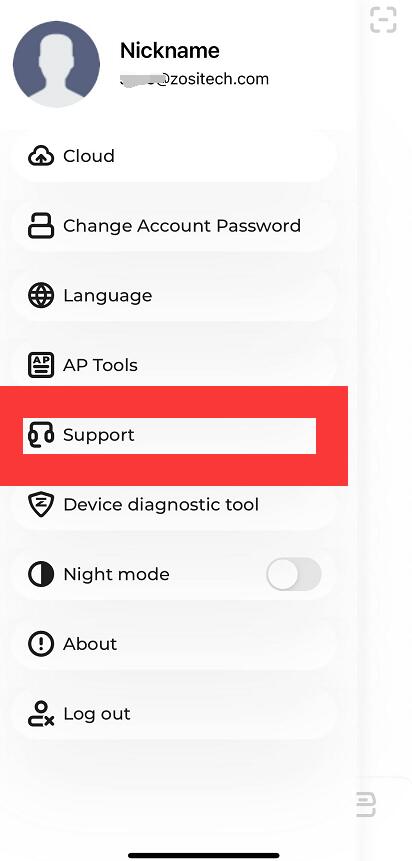

Comments
0 comments
Please sign in to leave a comment.