Solutions to No Video Output on the Monitor/TV from PoE NVR
Hello, y'all!
POE NVR not displaying images normally for various reasons has been one of the largest numbers of fault feedback we have received. In fact, there are many reasons for this to happen, and it's very common, so today we'll learn together what to check if your Zosi POE NVR is connected to a monitor and not displaying video!
*Written in the forefront of the points*: If you hook up the system via the HDMI, please try the VGA code to test the device -- 90% of the problems are solved by this method.
If replacing the VGA/HDMI does not work, please follow the troubleshooting tips listed below:
Cause 1. The Video Output Resolution of the NVR is Not Supported by the Monitor/TV.
If the monitor does not display video happens after you have adjusted the system resolution, then it is highly likely that this is the cause.
1) Please ensure the lowest resolution of the TV/monitor is no less than 720p, or it won't be able to display any video from the NVR.
2) Please power on the NVR to see whether the Zosi logo will be displayed on the screen, then try to log into the NVR on LAN and change the NVR's resolution.
How to change the NVR output resolution via the menu of the NVR:
Click the right mouse button→Main Menu→ Set Up→Basic→Video Output;
Choose 1024*768 or any higher resolution support your screen can use;
Hit Apply and save.
Cause 2. The System Program is Frozen when Booting Up.
If the NVR was once working properly, please power on the NVR to see whether the Zosi logo is displayed on the screen, and then turn to black.
If this happens, please contact our support team with your device model for a repair tool to fix the issue.
Cause 3. The HDMI/VGA Cable or the TV/monitor is Defective.
Please check whether the cable is defective by using it to connect other devices to the router and see if it works.
If it doesn't, please use another HDMI/VGA cable that is shorter than 15 m and try again.
Cause 4. The HDMI/VGA Port on the NVR is Defective.
After ensuring the cables and TV/monitor you used are working properly, please try to log in to the NVR via Zosi App/AVSS_Client PC program on LAN to see if it will work.
Cause 5. NVR Cannot be Powered On
1) Please ensure the outlet of your NVR is working. If not, use another outlet to power the NVR;
2) Please check whether the LED on the DC adapter is on (only for Zosi PoE NVR);
3) Please check the LEDs status on the front panel of the NVR.
4) If there is any abnormality anywhere, please contact our official after-sales service team: service@zositech.com.
Please let me know if you have any questions!
#Zosi-SecurityMakeEasy
Know more via Zosi Website: https://www.zositech.com/
Please sign in to leave a comment.

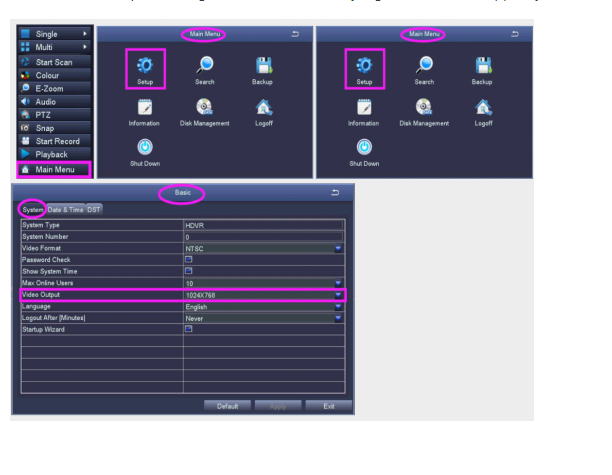


Comments
0 comments