Guidance on Backup Video from DVR
Hello, y'all!
While the vast majority of users will choose to view video playback via the mobile app, we have prepared this tutorial to detail how to back up video files directly from the DVR system, considering that there are still some users who need to copy files for use.
Please refer to the following steps to complete the backup operation:
1. Insert your USB drive.
Please right click mouse to enter the Main Menu → Disk Management → Refresh to make sure your USB drive is inserting.
NOTE 1*: The USB port in front panel and the second USB port in rear panel are exactly same one port, which means this port just be put in two position for convenience.
So, when you use the USB in front panel, the second USB in rear panel will be noneffective.
NOTE 2*: It is better to use a 64GB or smaller flash drive with a Fat32 format to back up the recording files.
2. Please go back to Main Menu, then enter into Backup, set Start Time → End Time → Channel, and click ‘Search’.
3. After step 2, the chosen video will display in the list. Please select the section which you want to backup, abd click the button ‘Backup’.
4. There will pop up an interface of Backup Information, please click ‘Start’.
5. When the system remind you ’Backup completed’, this means DVR’s video backup successfully.
NOTE*: The video you backup in USB drive is AVI format, so it only can be played in player support AVI format.
Please let me know if you have any questions!
#Zosi-SecurityMakeEasy
Know more via Zosi Website: https://www.zositech.com/
Please sign in to leave a comment.

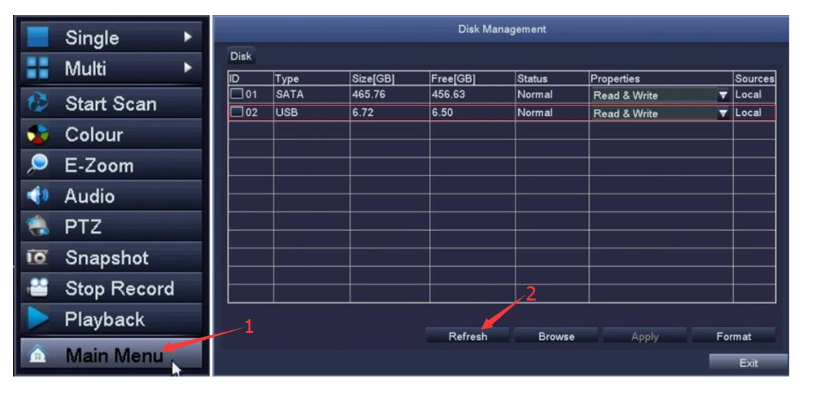
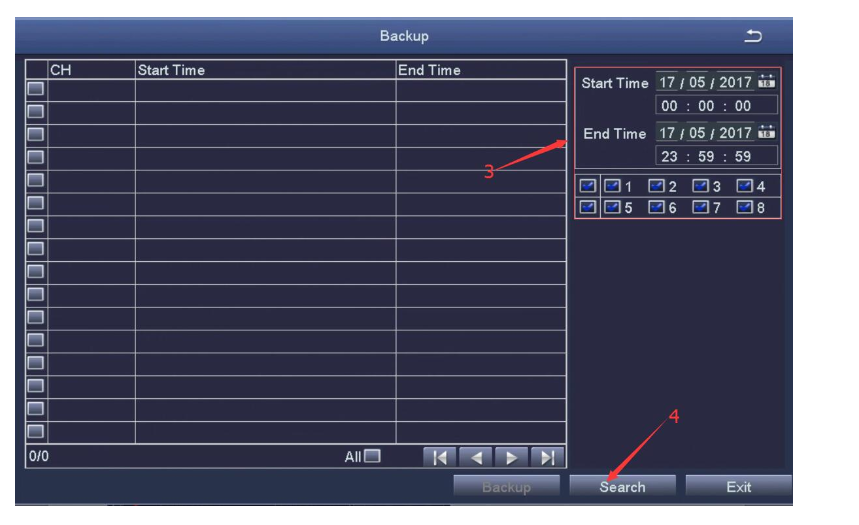
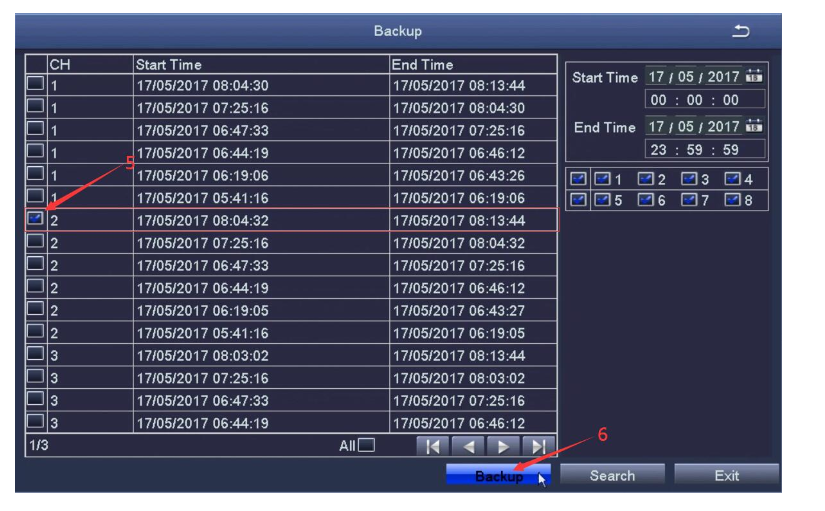
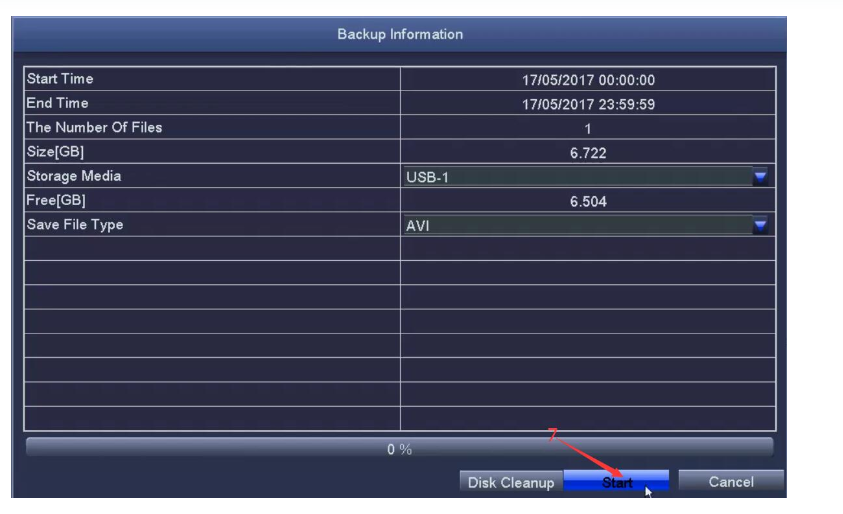
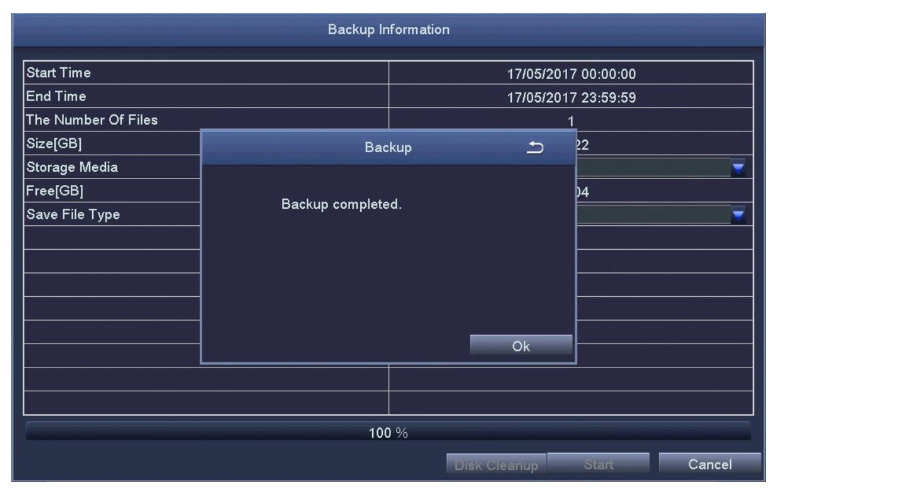
Comments
0 comments