Solutions to No Audio in NVR Live
Hello, y'all!
Today we are going to learn about the problem of viewing NVR footage without audio. As we all know, the vast majority of current Zosi products come with audio function, unlike some of the older models that require additional microphone configuration, so if you can't hear the sound while watching in live, the probability is that there is a problem with the setup.
Please note that Zosi NVR can only transmit audio when connected to the monitor/TV via the HDMI cable, otherwise the monitor/TV will have no sound output.
Please refer to the following steps to check if you have audio enabled.
Step 1: Right click the mouse button;
Step 2: Click Audio - audio interface appears;
Step 3: The default audio is on and is channel 1, if you select "mute", there is no sound output on the monitor/TV.
The default check automatically means that if you double click a channel screen, the audio channel will automatically switch to the channel; if the automatic is not checked, even if you double-click its channel screen, the audio channel will not automatically switch.
For example: If the original audio icon shows on the channel 1, monitor/TV output is the channel 1 sound. If you double-click the mouse on the channel 2 screen, the audio icon will automatically jump to channel 2, and the monitor/TV output is the sound of the channel 2 camera.
If the audio icon appears in the lower right corner of the channel screen after following the above steps, you have successfully enabled audio and you will hear the sound from the camera.
Please let me know if you have any questions!
#Zosi-SecurityMakeEasy
Know more via Zosi Website: https://www.zositech.com/
Please sign in to leave a comment.

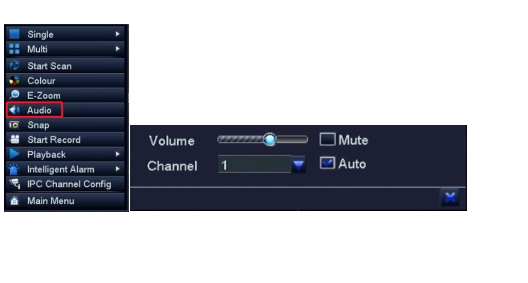
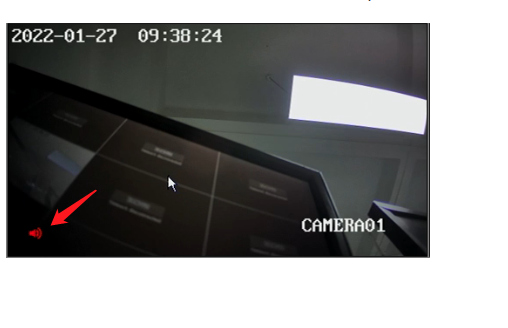
Comments
0 comments