Solutions to Device Shows Offline in Zosi App
Hello, y'all!
The device cannot be viewed remotely via the Zosi Smart APP and shows offline is one of the most frequent feedback issues our after-sales service receives. Many users think it's a defective APP function, but in fact, usually this situation is caused by the wrong network settings of the device, today let's see how to check the network status of Zosi devices!
Step 1. Please test the system network, if "OK" is displayed, the local area network is connected successfully.
You can check these below links to test the network.
https://supports.zositech.com/hc/en-us/articles/360025819872-Network-Network
https://supports.zositech.com/hc/en-us/articles/360017719491-Connecting-the-DVR-NVR-to-the-Internet
Step 2. The "The time has been successfully synchronized" message will pop up, it means your system is well connected to the home network.
Please right click the mouse and go to the main menu - set up - basic - date and time - "update now", then you will check the message poping up from it.
After both of the 2 steps are done, you can directly to live view your device on your phone via the WiFi of 4G network.
Please let me know if you have any questions!
#Zosi-SecurityMakeEasy
Know more via Zosi Website: https://www.zositech.com/
Please sign in to leave a comment.

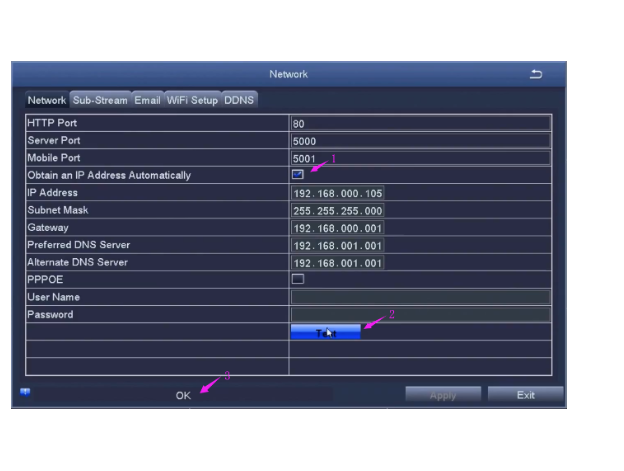
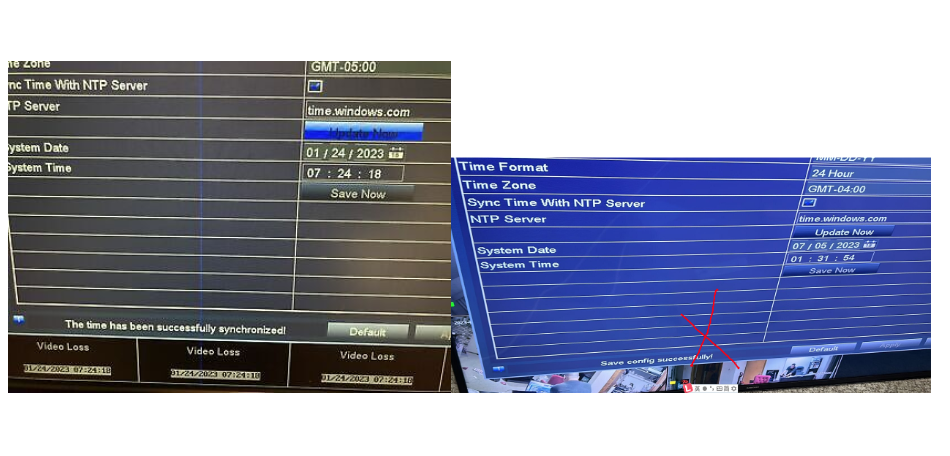
Comments
0 comments