Introductions to the Playback Function via ZOSI Smart APP & PoE NVR
Hi all,
Today I would like to discuss more about the Playback function, which you guys will use super often but some of you haven't quite figured out yet. It's worth noting that you will not only be able to watch playback in the Zosi Smart mobile APP, but you will also be able to find the desired video file directly in the PoE NVR system. Hope this article helps you understand how to use the playback feature.
How to view the video "Playback" via Zosi Smart APP according to the specific time:
1. Login your Zosi Smart app as you previously registered;
2. Select "Device";
3. Select the channel and open it, press "Playback" to view all your video playback;
4. Choose the specific date and time you would like to review or manually drag to the timeline to view the playback.
How to Playback via PoE NVR:
1. Launch Zosi PoE NVR and login, then click the Playback button to enter the Playback page;
2. Choose the camera you want to check;
3. Choose a date. The date(s) has recordings will have a blue spot. Left-click the blue bar to select the time to playback the recordings;
4. If you just want to check the motion recordings, please check Event Search. You can choose the type of motion and double click the mouse to play.
Please let me know if you have any questions!
#Zosi-SecurityMakeEasy
Know more via Zosi Website: https://www.zositech.com/
Please sign in to leave a comment.

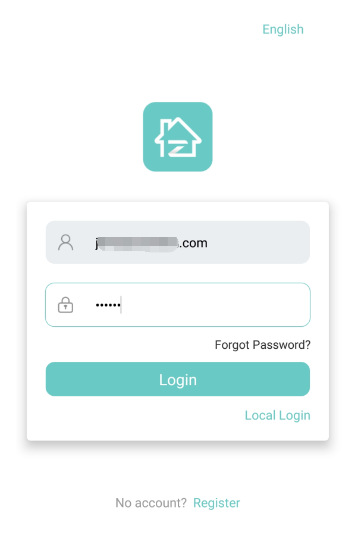
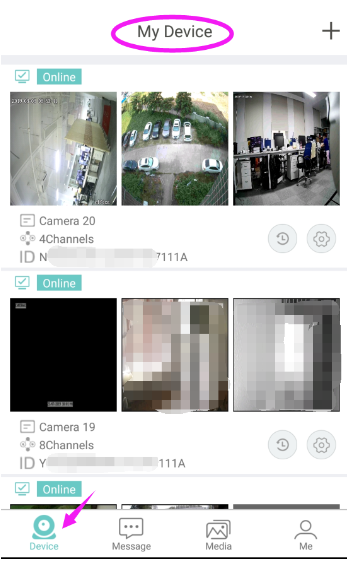
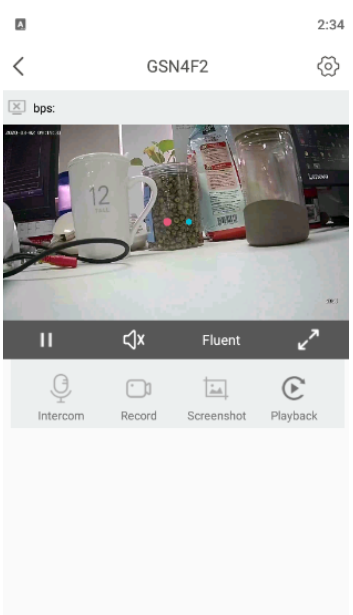
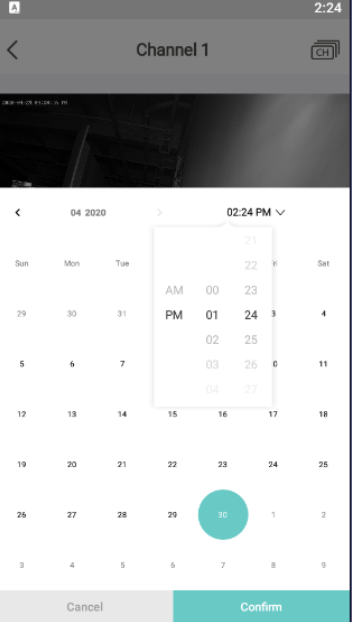
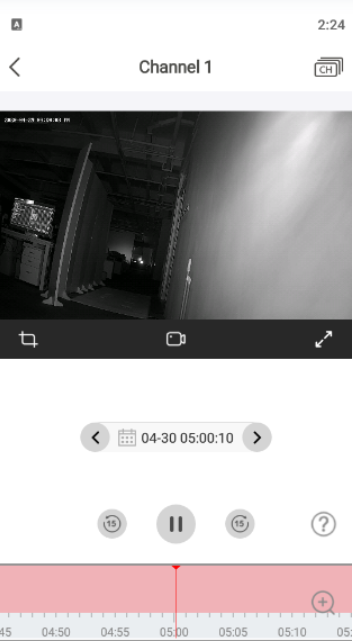
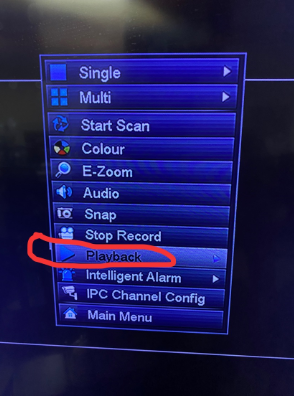
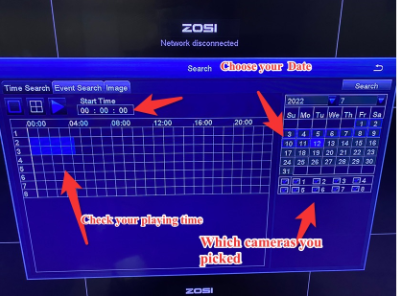

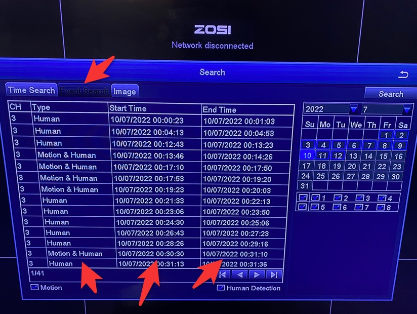
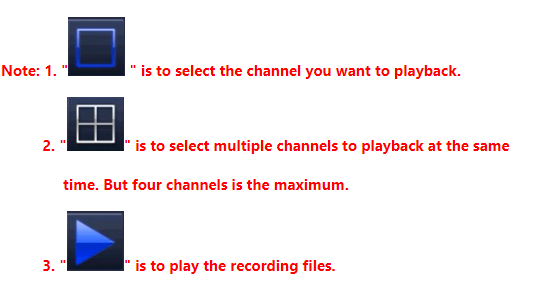
Comments
0 comments