Guidance on Modify the Screen Display Mode on DVR / NVR
Hello, y'all!
Given that more and more customers are increasing the number of cameras added to their DVR/VNR systems, today we'll learn how to set up a personalized channel display format according to your preferences.
1. Before you start setting everything up, please go to the DVR/NVR system's main menu and change the channel display status to "Stop Scan":
2. For example, if you bought a 8CH DVR with 4 cameras, and don't want the monitor to show all channels, you can click "Multi" to select the channels you want to show:
If you want the monitor to display different channels in turn, you can click "Start Scan", then click "Multi" to select the channel. The default interval is 5 seconds.
3. If you want to customize how and at what interval the channels are displayed, please go to system's Main Menu - Setup - Live - Main Monitor to set up the Display Mode, Interval. After that, please click "Apply" to save the settings:
Note*: please don't click "Start Scan". Otherwise, the settings will not be saved, it will jump to the default channels automatically.
Please let me know if you have any questions!
#Zosi-SecurityMakeEasy
Know more via Zosi Website: https://www.zositech.com/
Please sign in to leave a comment.

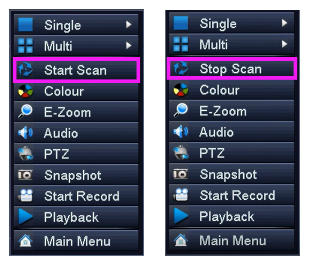
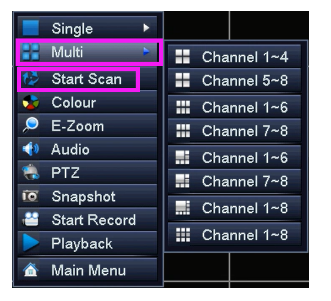
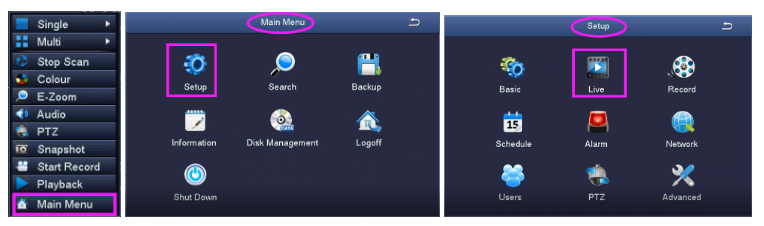
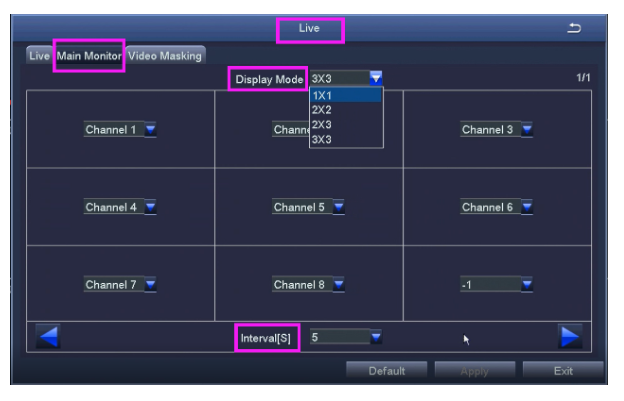
Comments
0 comments