Guidance on Add Devices to APP Without QR Code to Scan
Hello, y'all!
Recently, we have received several requests for help from people who don't know how to add devices because the QR code on the device body is damaged. Don't worry, scanning the QR code is certainly not the only way to add a device, so let's find out how to handle this situation together today!
1. If you are using a DVR / POE NVR system, then the solution is simple, you can manually enter the ID of the VCR to complete the operation of adding devices. To get the ID, you can go to VCR's Main Menu > Information > System to find the device ID:
2. If you are using a standalone Zosi camera, then you can choose to simply connect the device by adding it locally.
1) Please connect the camera with power adapter(12V-1A) and the wireless router through Ethernet cable at the same time, so the camera will be in LAN automatically;
2) Connect your mobile phone to the same wireless router, login Zosi Smart APP and click the “+” upper right corner of the interface to add the device, then select your device type “IP Camera” ;
3) Click "Scan QR Code" button and tap the "Local Search" option in the upper right corner, Click the device you found to change the device name (you can also use the default device name), then click "Next":
4) Click "Connect power and network cable" :
At this point, the device is already initially connected and you just need to reset the password for it again.
Please return back to device list and go to your device's preview interface, enter the Setting > Change Password of Device:
Enter the old password(admin) and the new password, done!!!
Note*:
(1) The password can be set by personal preference. Special symbols are forbidden, such as:,.@%
(2) If forget the modified password, please readd the device again;
(3) The device can be used normally after setting a new password.
Please let me know if you have any questions!
#Zosi-SecurityMakeEasy
Know more via Zosi Website: https://www.zositech.com/
Please sign in to leave a comment.

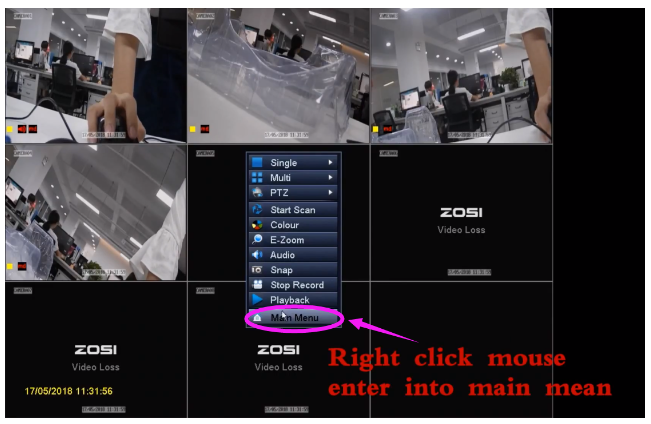

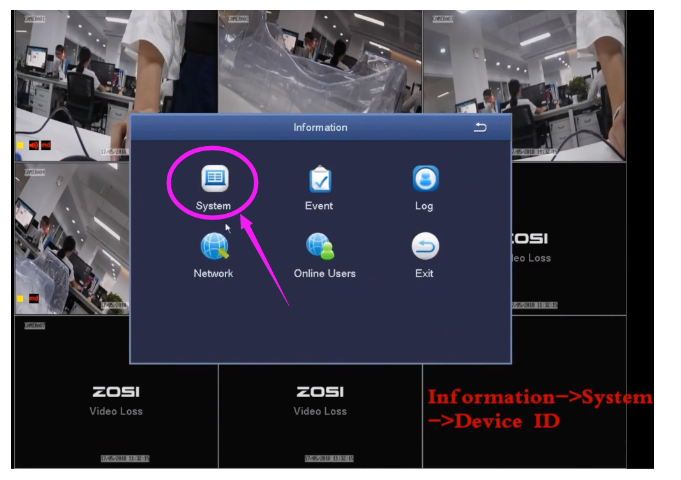
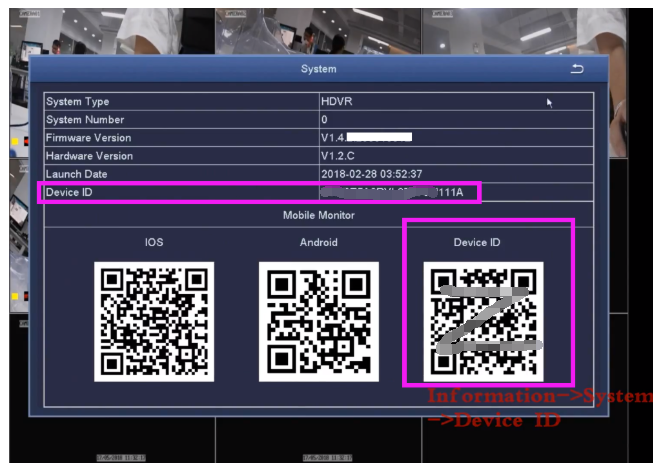
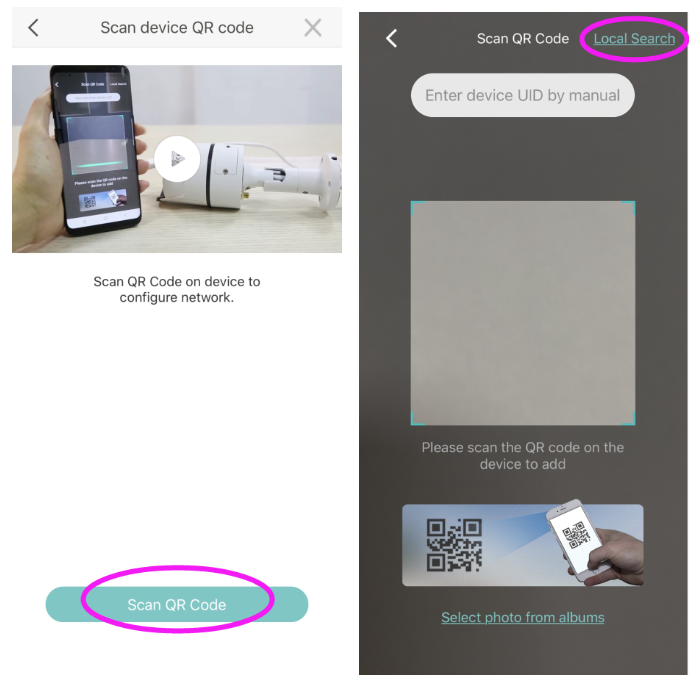
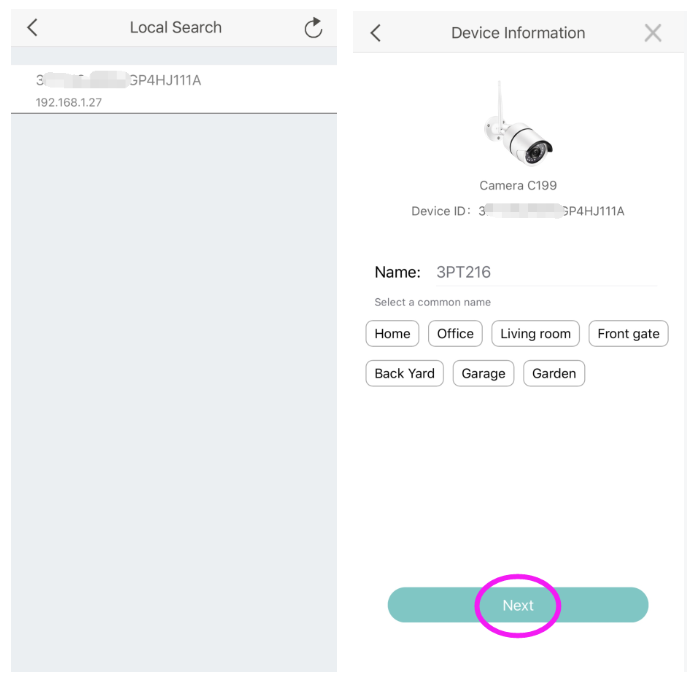
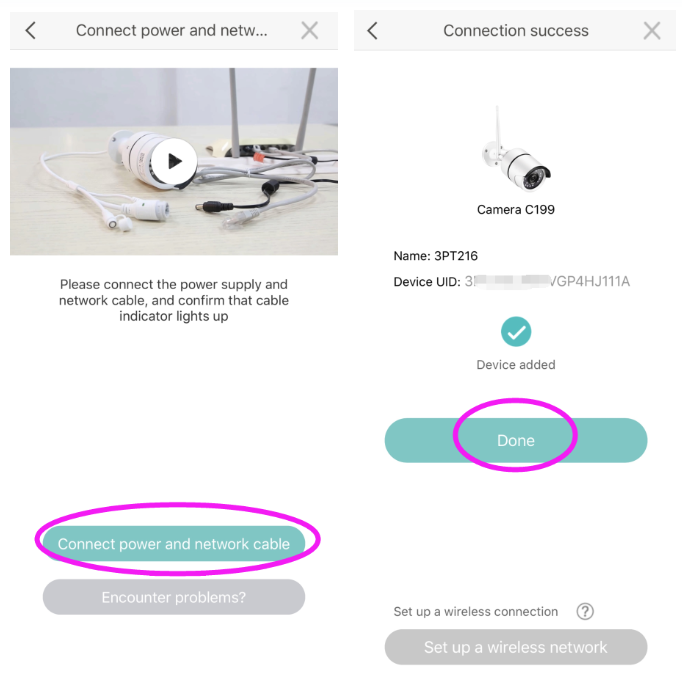
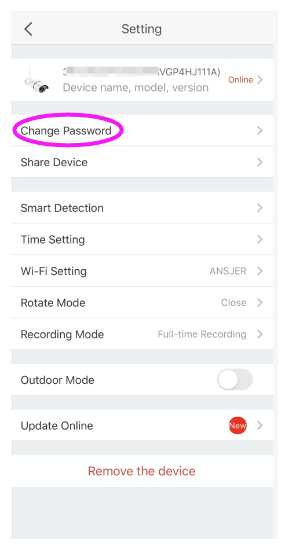
Comments
0 comments