Applied to Zosi C296 camera;Zosi Poe system,Zosi Nvr system;
If you want to connect the C296 camera to ZOSI Wireless NVR the camera and NVR must be connected to the same router;
If you want to connect the C296 camera to ZOSI Wireless NVR or Zosi Poe Nvr;Please note the camera and NVR must be connected to the same router(same network)
1 Connect the POE/NVR to the same Router through Ethernet cable.
2 And connect the Ipc camera to the same home network.(This camera should be powered on)
3 It's mainly the same network, so this camera will be able to map directly on the monitor.
Wireless Connection
1) Please try below 2 ways to add the camera firstly via the wireless connection.
How To Add C296 Camera To Zosi Smart App via AP
How To Add C296 Camera To Zosi Smart App via Wifi
NOTE: If the device is not added successfully, please reset the device by pressing the
device reset button for 5 seconds, and then add device again according to the above
steps.
2) If your app successfully adds a camera to the same home network, it can be directly mapped on the nvr, if it can't be mapped, it can be operated like this:
Step 1:Enter Poe/NVR's IPC Channel Config to click "Search" to find the camera.
Step 2 After you find the camera, please click "Add all" to add the camera.
And it will be added to the POE/NVR successfully.
Finally you can view your cameras on this monitor.
Method 2: Wired Connection
1) Connect the wireless camera with power adapter(12V-1A). Make sure your C296 camera and zosi NVR system are connected to the same Router through Lan cables, so the two devices will be in the same network.
2) If this camera is conenctted to the same network , it can be directly mapped on the nvr, if it can't be mapped, it can be operated like this:
Step 1 Enter NVR's IPC Channel Config to click "Search" to find the camera.
Step 2 After you find the camera, please click "Add all" to add the camera.
And it will be added to the NVR successfully.
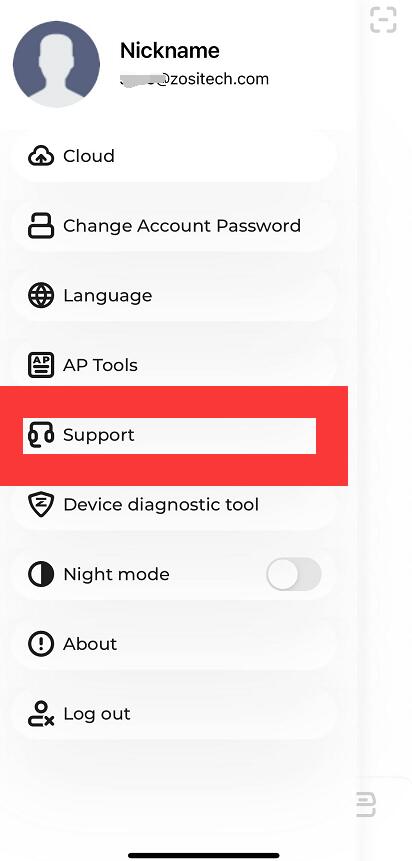

Comments
0 comments
Please sign in to leave a comment.