Applicable to all Zosi POE cameras and wireless cameras.
Search Tool V2
Please download the “Search Tool V2” to your PC from the link below:
https://ansjerfilemanager.s3.amazonaws.com/searchTool20230530_1_0_5_221.zip
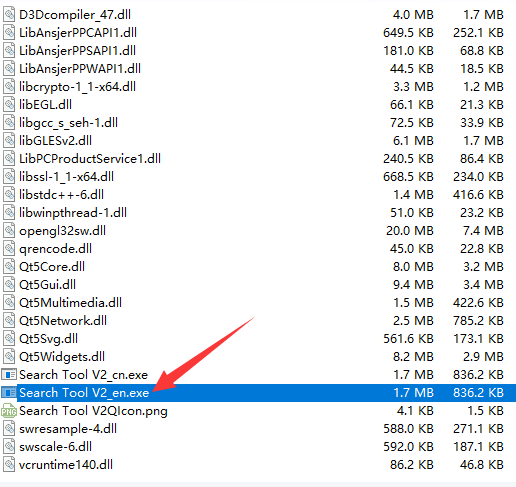 Install the “Search
Install the “Search
Install the “Search Tool V2_en.exe” on the computer.
Double click to open it and the interface is shown below:
Modify the IP address of the camera.
Note: The cameras, PC computer, and searching tool must be on the same LAN. That's to say, the camera and PC computer need to be connected to the same router.
Step 1: Click “Search” button for searching the IP address of the camera.
Step 2: Select the corresponding device and right click; Then click “network configuration” for next step.
Step 3: IP address of the camera needs to be modified.
Step 4: Input the new IP address and click “submit” for confirmation.
After finishing all these steps, click “Search” button again and wait for 1-2 minutes to complete the setting. The completed interface is shown below.

Comments
0 comments
Please sign in to leave a comment.