Applied to;C186A
Our C186A camera uses the Zosi Smart APP, and you can download the latest APP from Google Play and the App Store.
Search “ZOSI Smart” in the APP Store or use a browser to scan the QR code below,
download and install the app and follow the instructions to register an account.
Registration:
First, open the ZosiSmart app and click on "Register".
Search and select your country or region.
Then enter the email address, verification code and the 6-16 digit password. Finally re-enter the password to complete the registration.
Login:
Select the country, then enter the registered account and password to log in.
How to add the C186A Camera to the zosi smart via Wired Connection?
1) Connect theC186A camera via Ethernet Cable firstly; power on the c186A camera;
2) Press reset button for 5-10s, until you hear "Reset succeeded, device is restarting, please wait"

3) Click "+" and scan the QR code,
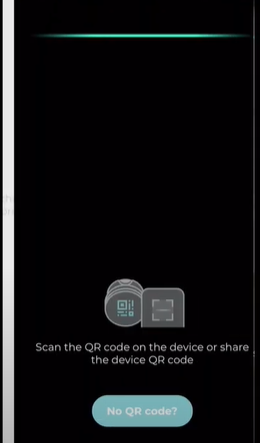
4) Select "Wired Addition", Click "Next"
5) Name the camera and click "confirm".
6)Done.
You can view it now.
NOTE: If the device fails to add, reset it by holding the reset button for 5 seconds. After scanning the QR code on the camera, select "Other Adding Methods" in the top right corner and follow the steps above to try again.
besides,you can try these another 2 ways to add:
How to Configure Wi-Fi Connection for Zosi C186A Camera via Bluetooth
https://supports.zositech.com/hc/en-us/articles/37517251253273-How-to-Configure-Wi-Fi-Connection-for-Zosi-C186A-Camera-via-Bluetooth
AP Connection for Zosi C186A Camera
https://supports.zositech.com/hc/en-us/articles/37652330175897-AP-Connection-for-Zosi-C186A-Camera

Comments
0 comments
Please sign in to leave a comment.