Difference Between Router and Firewall
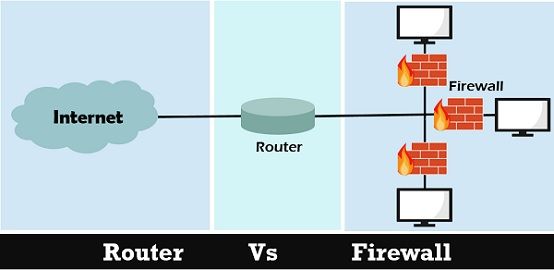
A router and firewall are two different things, and the router is hardware to provide connections to various devices. As against, a firewall resides between the network and the system to filter the data going in and out of the system.
1) Finding Your Router's IP Address (Mac)

Make sure your computer is connected to the Internet. If your computer isn't connected to the Internet, you won't be able to view your router's address.
- If your wireless connection won't work, you can connect your computer to the router.
2) Open the Apple menu  .
.
It's in the top-left corner of your Mac's screen. Doing so will open the Apple Menu.

3) Click System Preferences.
You'll see it near the top of the drop-down Apple Menu.

4) Click  Network.
Network.
This is the purple, globe-shaped icon in the third row of options.
5) Click  .
.
It's a button near the bottom-right side of the window.
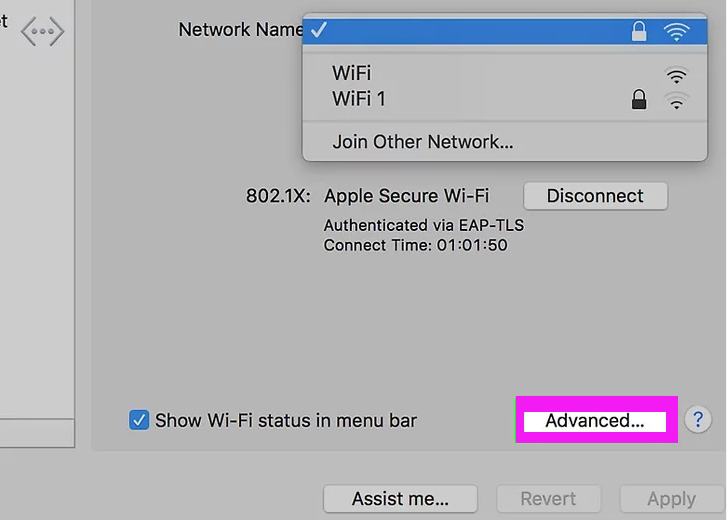
6) Click the TCP/IP tab.
This tab is at the top of the Advanced window.
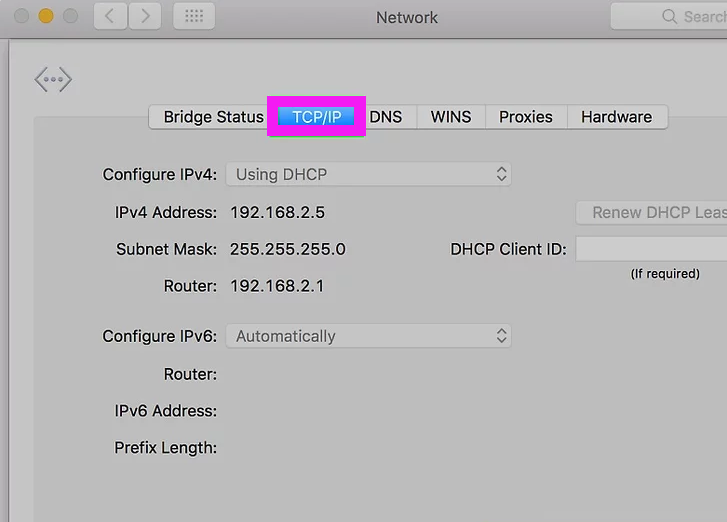
7) Locate the "Router" number.
The number listed next to "Router" on this page is the router's IP address.
- The number should look something like this: 123.456.7.8
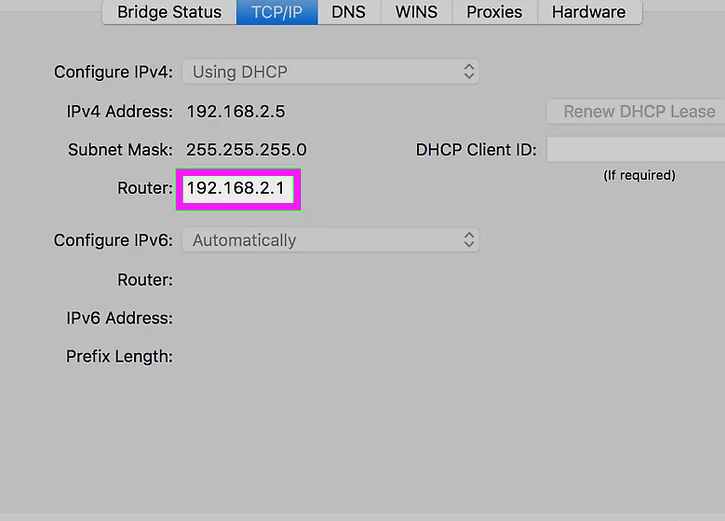
8) Write down your router's IP address.
Once you have this number, you're ready to proceed with disabling your router's firewall.
9) Enter the router's IP address into your browser.
To do so, click the URL bar at the top of the browser window to select its current contents, type in the "Default Gateway" or "Router" number exactly as it appeared, and press ⏎ Return (Mac).
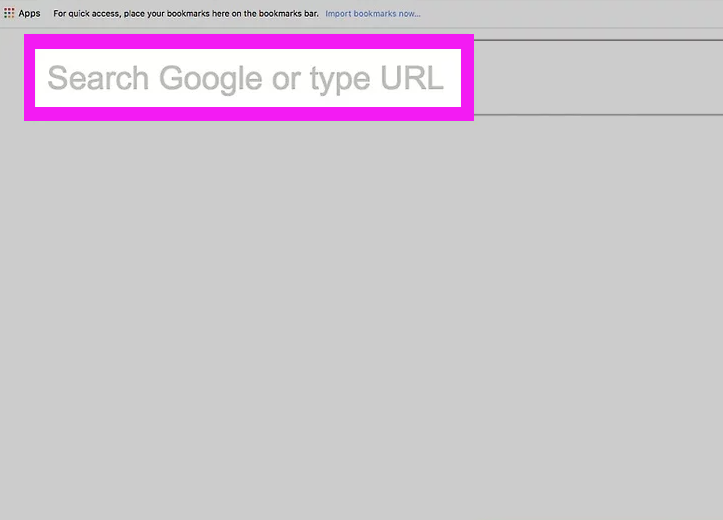
10) Enter your router's password if prompted.
Normally, you won't have to enter your router's password if you're accessing its page via the IP address.
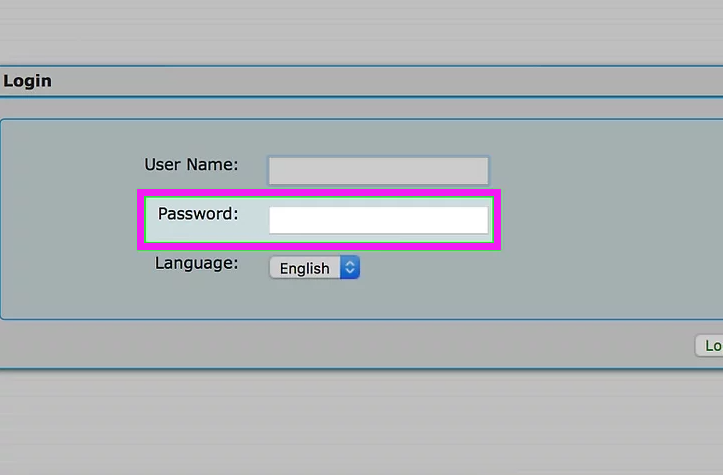
11) Locate and click the Advanced Settings option.
This button's location will vary depending on your router's brand.
- For some router pages, this option might just be called "Settings".
12) Locate and click the Firewall option.
Again, this option's location will vary depending on your router, but it will typically be in the "Firewall" section of the Settings area.
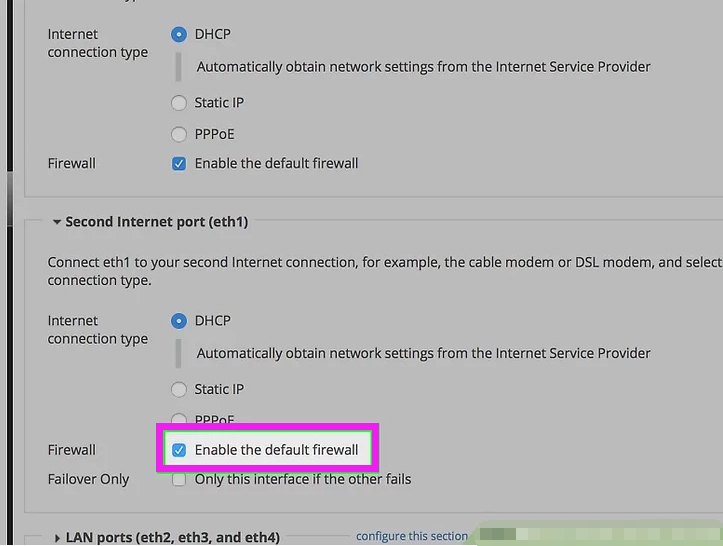
13) Click Disable.
By default, your router's firewall should have a checkmark in the Enable box, so clicking Disable will switch your router's firewall off.
- This option may also say Off.
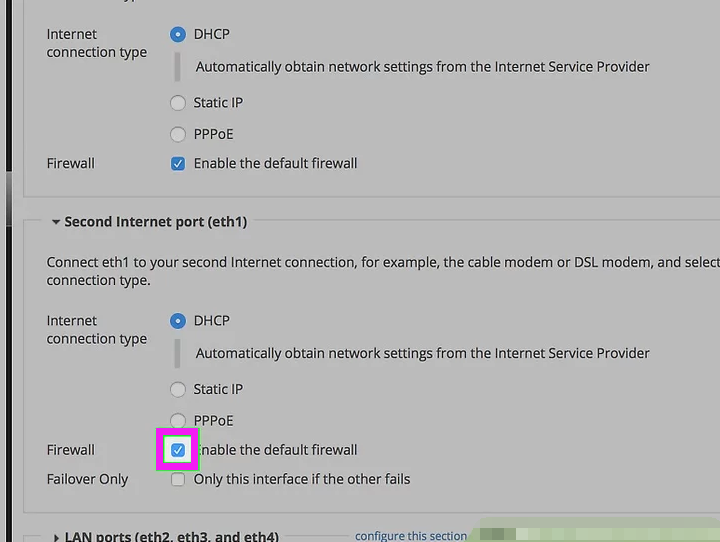
14) Click OK if prompted.
Doing so will disable your router's firewall, though you can turn it back on at any time from this page.
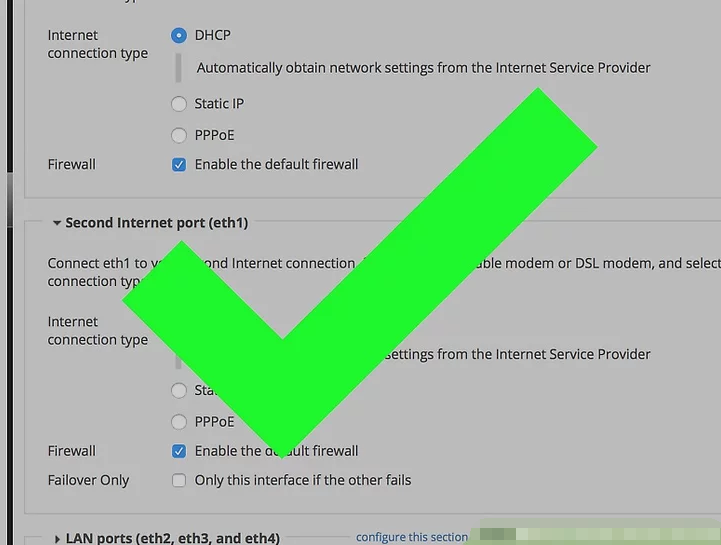
Please let us know if you have any further questions.
Support Email address: service@zositech.com
Our Facebook: https://www.facebook.com/ZosiTechnology/
Support center: support@zositechhelp.zendesk.com

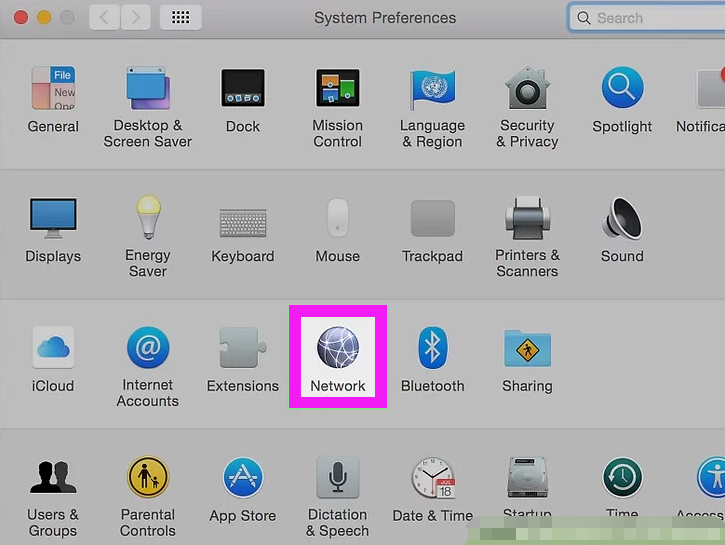
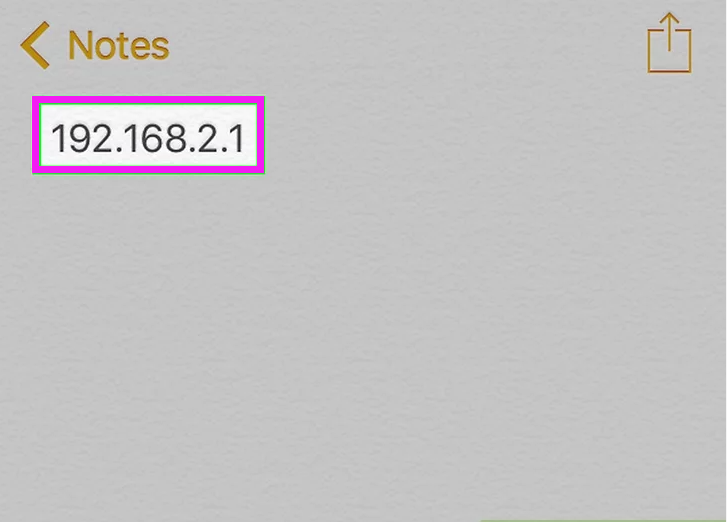
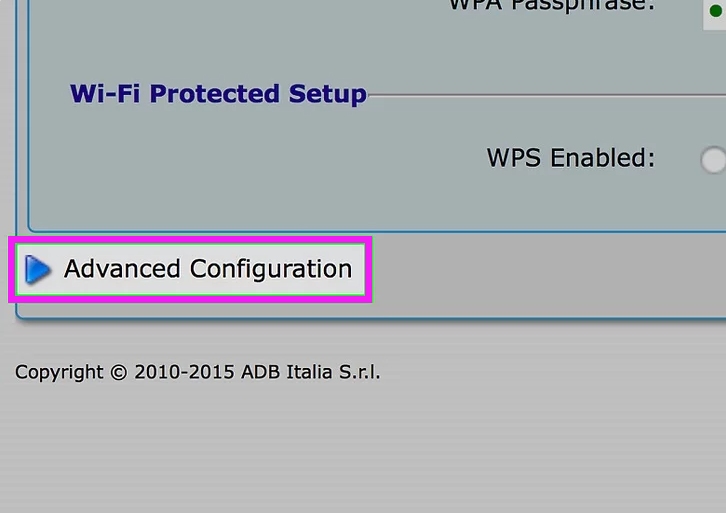
Comments
0 comments
Please sign in to leave a comment.