Method 1
1) Finding Your Router's IP Address
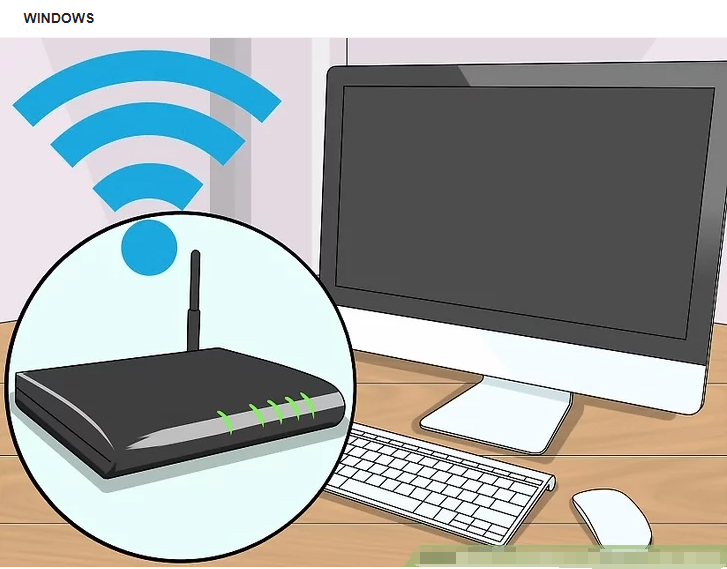
Make sure your computer is connected to the Internet. If your computer isn't connected to the Internet, you won't be able to view your router's address.
- If your wireless connection won't work, you can connect your computer to the router.
2) Open Start 
- Click the Windows logo in the bottom-left corner of the screen.
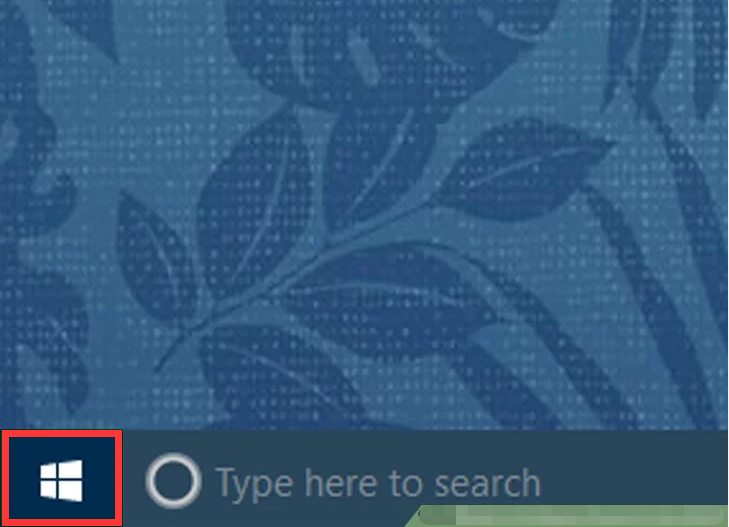
3) Click Settings 
- You'll find this in the bottom-left side of the Start window.
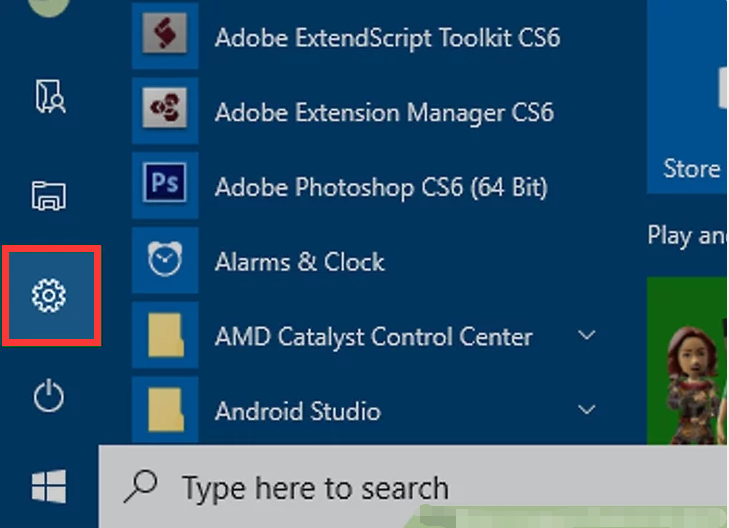
4) Click  Network & Internet.
Network & Internet.
- This globe-shaped icon is on the Settings page.
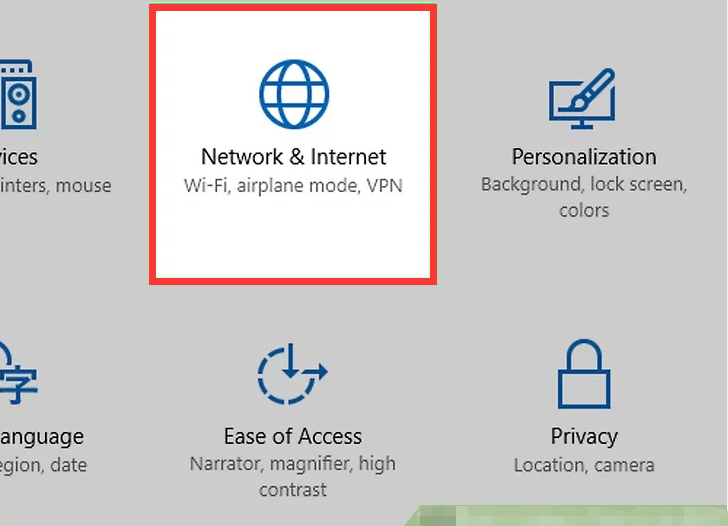
5) Click  .
.
- It's near the bottom of the page. You may have to scroll down in order to see this option.
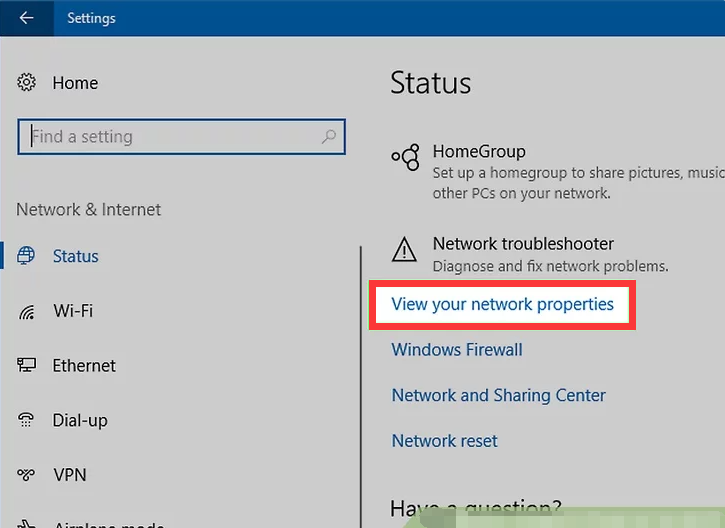
6) Find the "Default gateway" number.
- This is the router's address; you'll use it to access the router's page, from which point you'll be able to change your DHCP settings.
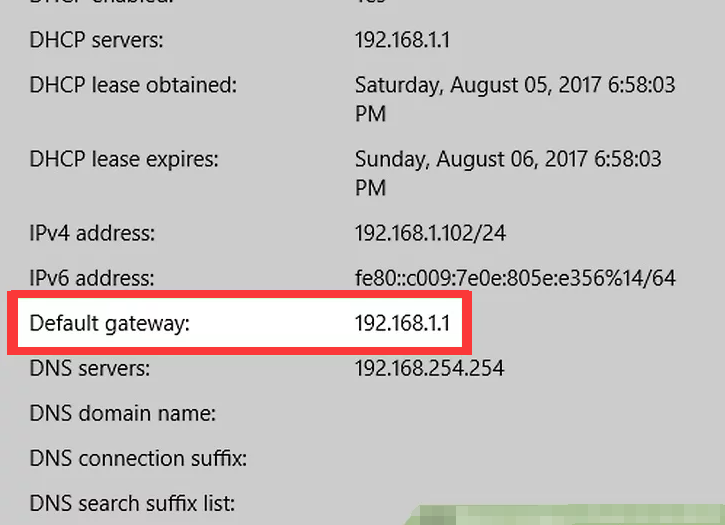
Method 2
1) Open the Start menu.
Hold down the Windows Key ![]() and Press R
and Press R ![]() on your keyboard at the same time.
on your keyboard at the same time.
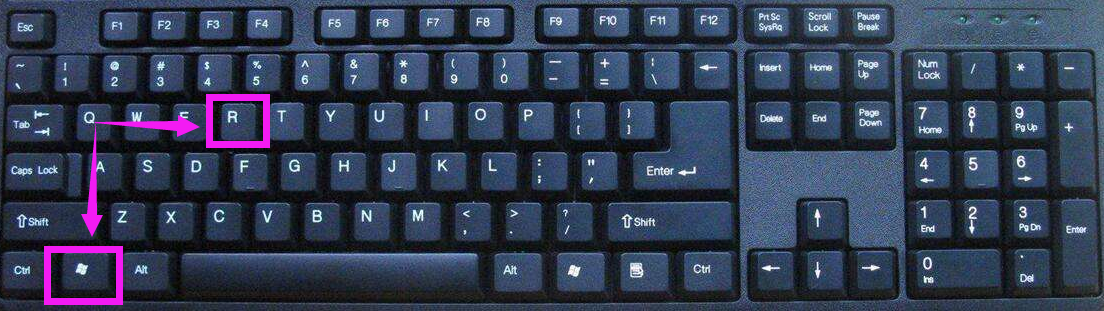
2) Type cmd into Start.
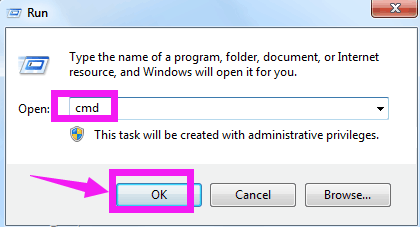
3) Type ipconfig /all into Command Prompt.
This command forces command prompt to display the addresses of all connected networks.
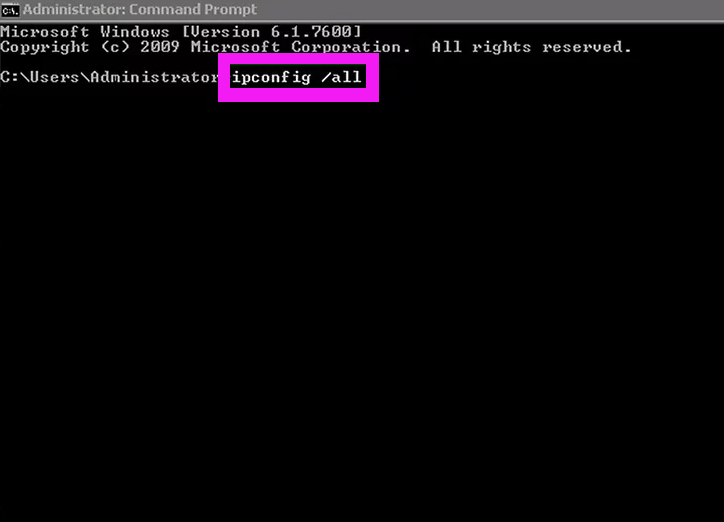
4) Press ↵ Enter.
Doing so will run the "ipconfig" command. You should see several sections of text appear.
5) Locate the "Default Gateway" number.
You'll find this option under the "Wireless LAN Adapter Wi-Fi" heading. The number listed to the right of this category is the router's IP address.
- The number should look something like this: 123.456.7.8
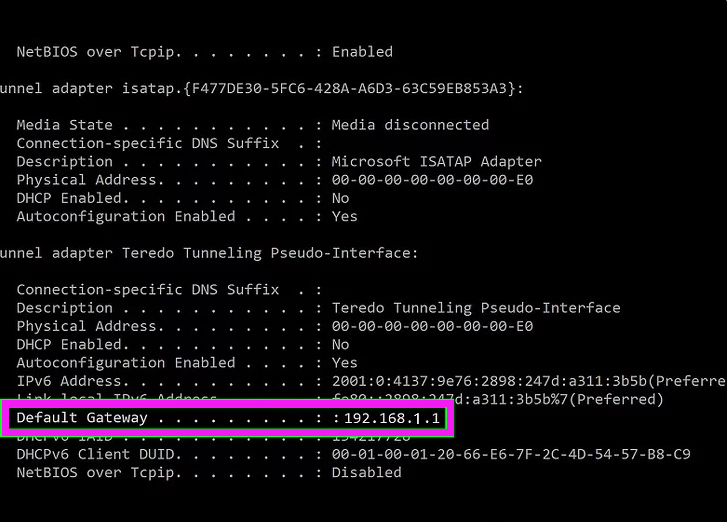
6) Write down your router's IP address.
Once you have this number, you're ready to proceed with disabling your router's firewall.
Please let us know if you have any further questions.
Our Whatsapp: +1-866-841-6932
Support Email address: service@zositech.com
Our Facebook: https://www.facebook.com/ZosiTechnology/
Support center: support@zositechhelp.zendesk.com

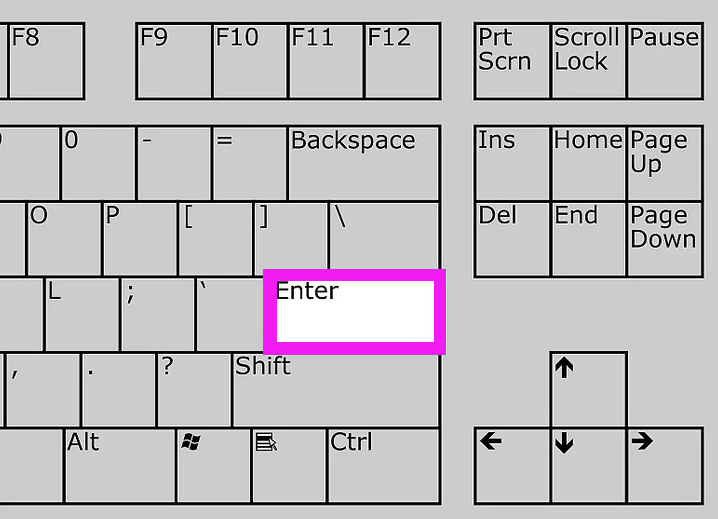
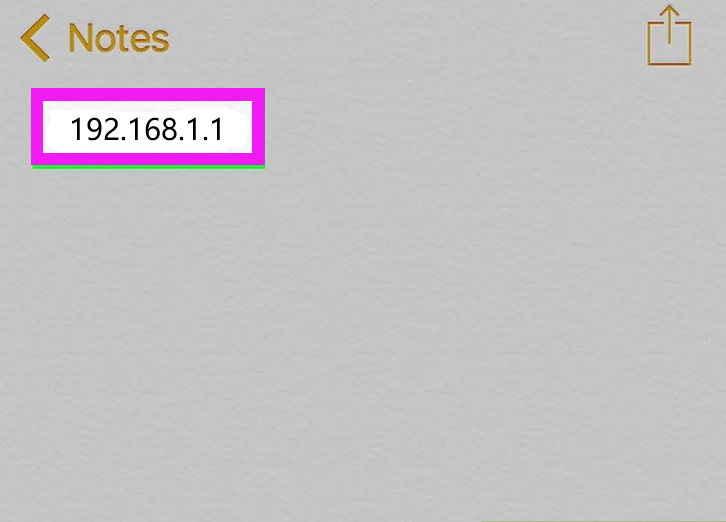
Comments
0 comments
Please sign in to leave a comment.