This guide will help you easily view your IPC (Internet Protocol Camera) footage using VLC Media Player and the RTSP protocol. Please follow the steps below in order.
Applied to ZOSI Ipc C289, C296, C298, C290, C225 model of the cable connection ,C182 model of the cable connection, C186A, C296A, C1 PRO; C306 PRO; C516; C518 C519; C528; C688; C520M; and the new camera model number (please contact our service center to get the detail information)
1. Prepare for Connection
First, ensure the following two conditions are met:
- Connect your computer and IPC to the same network (e.g., the same router or switch).
- Install the "Zosi Tool V2" search tool on your computer (this tool helps you find your camera’s IP address).
- Please download the search tools via this link.
- https://supports.zositech.com/hc/en-us/articles/28236735531929-How-to-Reset-Zosi-IP-Cameras
2. Find Your Camera’s IP Address
Use Zosi Tool V2 to locate the IP address of your IPC. Here’s how:
- Open the Zosi Tool V2 software on your computer.
- Click the "Search" button (you can choose "Search Once" or "Auto Search").
- Look for the "IP Address" of your camera in the search results. For example: 192.168.31.26 (as shown in the tool interface).
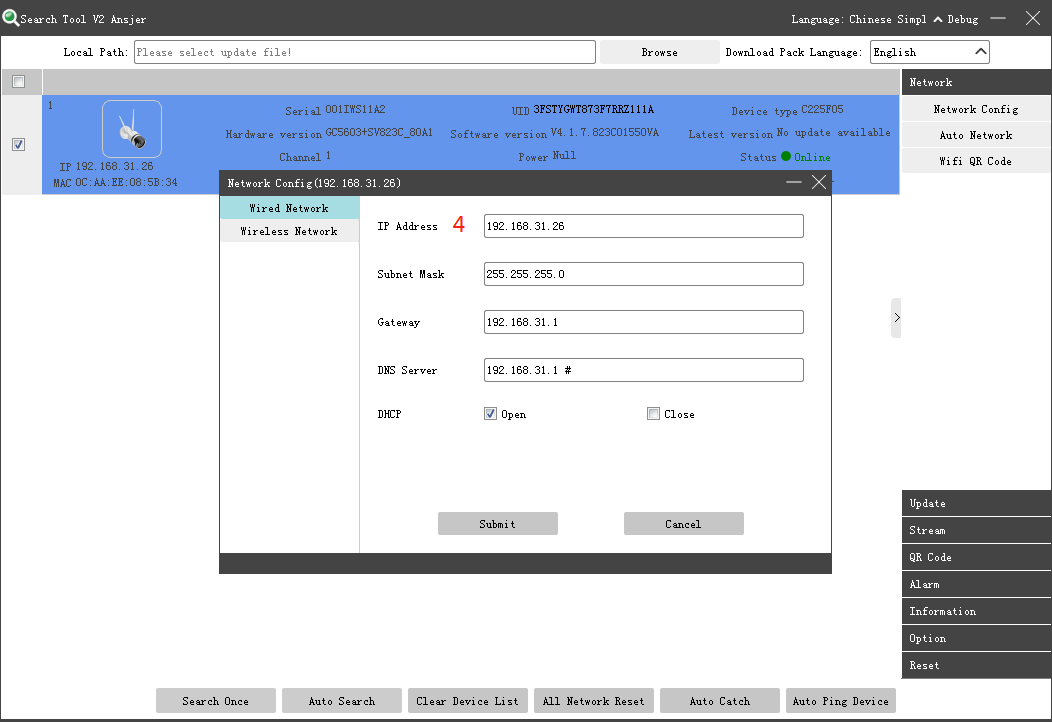 Note:
Note:
If your computer’s IP address and the camera’s IP address are not in the same network segment (e.g., your computer uses 192.168.1.x but the camera uses 192.168.31.x), you can modify the camera’s IP address directly in the Zosi Tool V2 (find the "Network Config" option to adjust the IP to match your computer’s network segment).
3. View Footage via VLC Media Player
Once you have the camera’s IP address, use VLC Media Player (a free, widely used media player) to play the footage via RTSP.
Step 1: Open VLC and Select "Open Network Stream"
- Launch VLC Media Player on your computer.
- Click the "Media" menu at the top of the VLC window.
- From the dropdown list, select "Open Network Stream..." (you can also use the shortcut: Ctrl + N).
Step 2: Enter the RTSP URL
In the pop-up "Open Media" window, paste the RTSP URL of your camera into the "Please enter a network URL" box.
The RTSP URL follows this format:
rtsp://[Camera IP Address]:554/[Stream Type]
Example:
If your camera’s IP is 192.168.138.3, the URL would be:
rtsp://192.168.138.3:554/video1
Important RTSP URL Variations (Choose Based on Your Camera Type):
Stream Type | RTSP URL Format | Applicable Camera Type |
Main Stream (Clear) | rtsp://[IP]:554/video1 | WiFi standalone cameras |
Sub Stream (Smooth) | rtsp://[IP]:554/video2 | WiFi standalone cameras |
Main Stream (Clear) | rtsp://[IP]:554/ucast/11 | POE cameras |
Sub Stream (Smooth) | rtsp://[IP]:554/ucast/12 | POE cameras |
Step 3: Start Playing the Footage
After entering the correct RTSP URL, click the "Play" button in the VLC window. Your camera’s footage will start playing shortly.
If you encounter any issues (e.g., no footage plays), please double-check:
- Is your computer and camera on the same network?
- Is the RTSP URL correct (especially the IP address and stream type)?
- Is Zosi Tool V2 showing the camera as "Online"?
More question,feel free to let us know.

Comments
0 comments
Please sign in to leave a comment.