Solutions to Camera Add & Connection Failure
Hi, y’all,
After the previous article on how cameras are properly added to DVR/NVR (please click here if you haven't seen it yet:Solutions to Connection Issue between Camera & Recorder – Zosi Help Center Support (zositech.com) ), this guide article today will look at what we can do if cameras are not added smoothly or have connection problems?
1. First of all, although theoretically the steps to add a camera sounds simple, but in practice, there are indeed many people will get a few of the steps wrong, resulting in unsuccessful connection. Here, we have compiled some common and informative links to camera adding guidelines for your reference:
https://supports.zositech.com/hc/en-us/articles/232065607-Add-the-IP-camera-to-the-NVR-by-matching-code-
https://supports.zositech.com/hc/en-us/articles/4402760617485-Add-Zosi-ZG2322M-W-camera-to-the-ZR08JP-NVR
https://supports.zositech.com/hc/en-us/articles/4402769879821-Add-Zosi-ZG2320M-W-camera-to-the-ZR08DP-NVR
https://supports.zositech.com/hc/en-us/articles/360053117371-What-should-I-Do-When-One-or-more-POE-Cameras-on-the-Screen-says-Network-Disconnected-
https://supports.zositech.com/hc/en-us/articles/360060657852-Add-Zosi-IP-Cameras-to-Zosi-PoE-NVR
2. The power supply or interface problems can lead to camera add failure, please ensure that the number of cameras added to the NVR does not exceed the upper limit of support, and use the appropriate specifications of the power adapter for the camera power supply;
If after testing, the camera alone connected to the power supply can work, but the light at the port does not light up when connected to the DVR / NVR, then please replace the cable and connect the camera to the other end of the port. see if it can be added normally;
3. Multiple cameras generate the same IP address when being added, resulting in conflicts, this situation can be solved by using a tool to modify the last digit of the camera's IP address.
If you search directly in the Zosi support website, you will be able to see several different versions of IP search & modification tools, we do not recommend that you just download and use them, please contact the Zosi after-sales service team first and send the model number of the device you hold, so that the technical staff can send you the corresponding tools to avoid unexpected confusion.
4. If you are using a wired system, please note that you need to keep them and the DVR/NVR on the same LAN when adding cameras, otherwise the search will fail.
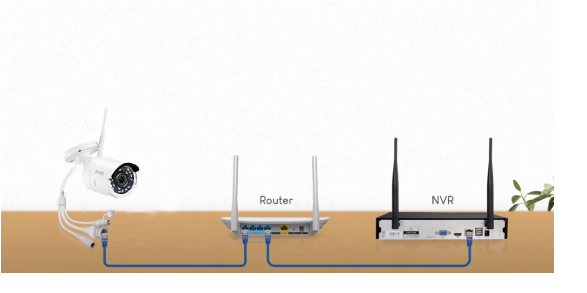
If you confirm that the camera and DVR/NVR are on the same network but still cannot connect successfully, it is possible that the router's port or firewall is blocking the camera's Internet connection request, please confirm that all UPDP ports in that camera and router are enabled; if you don't know how to check, please contact your router or Internet provider.
5. If the camera you added was purchased additionally, please contact the Zosi after-sales service team to inquire if the model is compatible with your DVR/NVR; if the old and new differences between the products are too great, they will most likely not work together;
6. There is also a possibility of add-on and connectivity failures if your device does not have the latest firmware. Zosi technical support has been providing firmware updates for older models of cameras and DVR/NVRs to fix some of the problems that may arise as the device gets older.
As with #3 of this article, we do not recommend you to search and download the update file by yourself, please contact Zosi service team and send your device information, the technician will send you the most accurate and up-to-date file and guide you through the upgrade operation to avoid accidents to the maximum extent possible.
Please let me know if you have any questions!
#Zosi-SecurityMakeEasy
Know more via Zosi Website: https://www.zositech.com/
Please sign in to leave a comment.



Comments
0 comments