Description of the problem: There is no video output from the monitor/TV of the NVR.
Cause 1: The output resolution of the NVR exceeds the maximum resolution of the TV/monitor and cannot display the picture properly.
Solution: The default output resolution of the NVR is 1024*768. Ensure that the minimum resolution of your TV monitor is not less than 720p, otherwise you will not be able to display any video from the NVR.
- Connecting the DVR to any other monitor via a VGA cable; (or you can try any other screen HDMI to see if you can access the menu);
- Right click the mouse and click on Main Menu, go to “Main Menu” -> “Setup “ -> “Basic” -> “Video Output”; change it to “1024*768” or whatever higher resolution your screen can support; Click “Apply” to save
Cause 2: The system Initialization stuck.
Solution: If the NVR was working normally before, please turn on the NVR power to see whether the screen displays the “Power on” logo; If it stucks at the “Power on” logo or the screen turns in black, it belongs to crash(of the machine).
Contact the ZOSI Support Team and provide your device model number to obtain an upgrade file to resolve the issue.
Cause 3: Defective HDMI/VGA cable or TV/monitor.
Solution:
- Use it to connect another device to the router and see if it works properly.
- If not, use another HDMI/VGA cable shorter than 15m and try again.
Cause 4: The HDMI/VGA connector on the NVR is damaged.
Solution:
- Make sure the cable and TV/monitor you are using are working properly.
- Try logging into the NVR via the App/Client and see if it works.
- Contact the Zosi Support Team and provide test results.
Cause 5: The NVR cannot be powered on.
Solution:
- Make sure the outlet for the NVR is working properly. If not, use another outlet to power the NVR.
- Check that the LED on the DC adapter is lit(or not).
- Check that the power switch on the rear panel of the NVR is turned on(or not).
- Check the status of the LED on the front panel of the NVR.
- Contact the Zosi Support Team and provide test results.
If these can't help you, please provide these informations and email to our customer services.
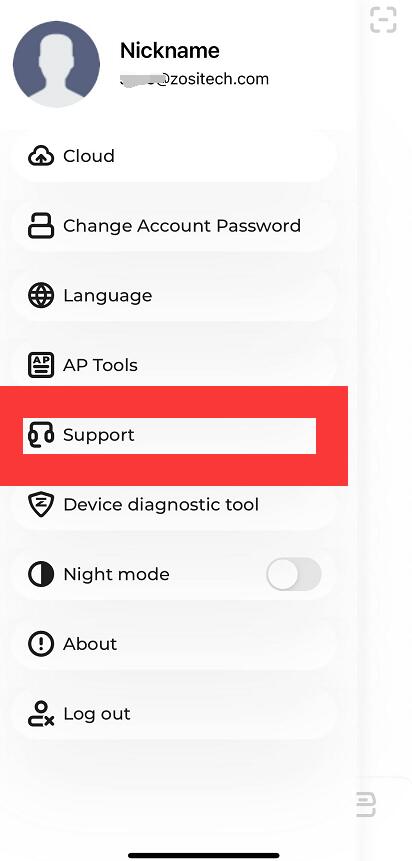

Comments
0 comments
Please sign in to leave a comment.