Applied to all PoE NVR system;
Question:
What should I do If there is no audio when watching live on NVR?
Answer:
Please note that Zosi NVR can only transmit audio when connected to the monitor/TV via the HDMI cable, otherwise the monitor/TV will have no sound output.
Please refer to the following steps to check if you have audio enabled.
Step 1: Right click the mouse button
Step 2: Click Audio - audio interface appears
Step 3: The default audio is on and is channel 1, if you select mute, there is no sound output on the monitor/TV.
The default check automatically means that if the mouse double clicks a channel screen, the audio channel will automatically switch to the channel;
If you do not check automatic, the mouse double-click a channel screen, the audio channel will not automatically switch.
For example: The original audio icon on the channel 1 ,monitor/TV output is the channel 1 sound. Double-click the mouse on the channel 2 screen, the audio icon will automatically jump to channel 2, and the monitor/TV output is the sound of the channel 2 camera.
If the audio icon appears in the lower right corner of the channel screen after following the above steps, you have successfully enabled audio and you will hear the sound from the camera.
Support Email: service@zositech.com
Support center: support@zositechhelp.zendesk.com
Our Facebook: https://www.facebook.com/ZosiTechnology/
Whatsapp:+1-866-841-6932
UK Whatsapp: +86 18675610962
Zosi Smart APP:
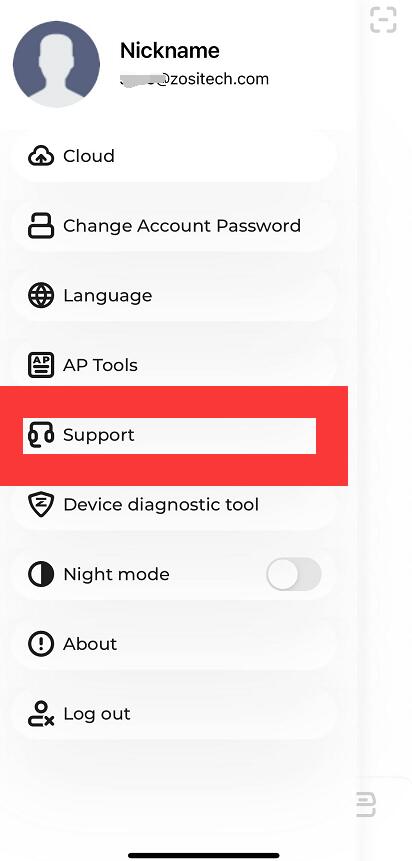

Comments
0 comments
Please sign in to leave a comment.