There are some troubleshooting ideas that can be referred to
:
1 When registering zosi smart APP account, the country selected should be consistent with the country where the device is located.
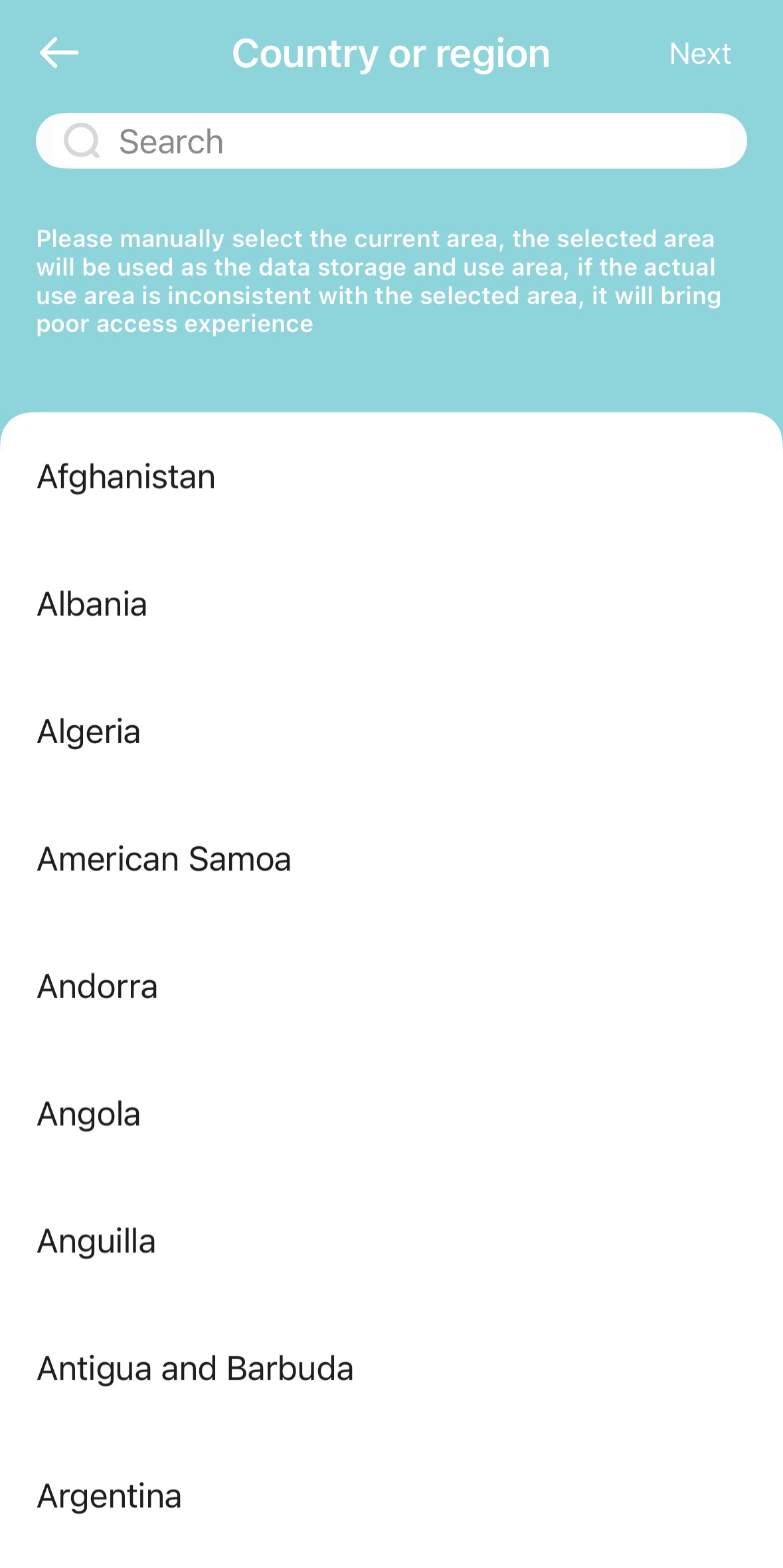
2. Check whether the router/network can access the Internet normally;
3. When configuring the APP, make sure that the WiFi password of the router is entered correctly.
4. Confirm the WiFi frequency band (The outdoor IPC camera is a 2.4G network, and the indoor one is a 2.4G/5G network, depending on whether the product model supports 5G network).
If the above troubleshooting methods still fail to add a new camera, please try the following methods:
If the router's WiFi still doesn't work, you can try using another mobile phone to open its hotspot for network allocation (use a mobile phone with Internet access to open the hotspot, and use another mobile phone to connect to the hotspot's WiFi, following the normal allocation steps for network allocation). If the mobile phone hotspot can be connected normally but the router's WiFi cannot, when the mobile phone hotspot is connected to the camera, you can upgrade the camera version on the APP OTA, and then switch back to the router's WiFi (please note that after the upgrade is successful, enter Settings in the upper right corner of the real-time monitoring screen, check "Network Settings", and change the router's WiFi Be careful not to enter the wrong WiFi password.
If you still cannot connect, please contact customer service to handle this issue (and provide the sticker on your device, the model sticker of your router, and the added operation video. This will enable us to quickly identify and locate the problem).

Comments
0 comments
Please sign in to leave a comment.