Applies to: ZSWNVK-J83082;1NR-08RP10-US;IPC-2323M;
Zosi ZG2322M IP Cameras ;Zosi 2893M IP Cameras ;Zosi 3023A IP Cameras ;;
They can be added to ZR08JP/ZR08LL/ ZR08RP NVR;
Step 1. Power on the camera using the supplied DC 12V/1A power adapter.
Step 2. Go to Main Menu->information - system page;
Step 3. Scan the QR code showed on the screen using the camera
Step 4. you will hear that the camera will prompt “Wi-Fi connection is successful”
Step 6. Done! The camera will be shown on the screen, you can start to preview it now.
More questions, please feel free to contact us.
Support Email: service@zositech.com
Support center: support@zositechhelp.zendesk.com
Our Facebook: https://www.facebook.com/ZosiTechnology/
Whatsapp: +1-866-841-6932
UK Whatsapp: +86 18675610962
Zosi Smart APP:
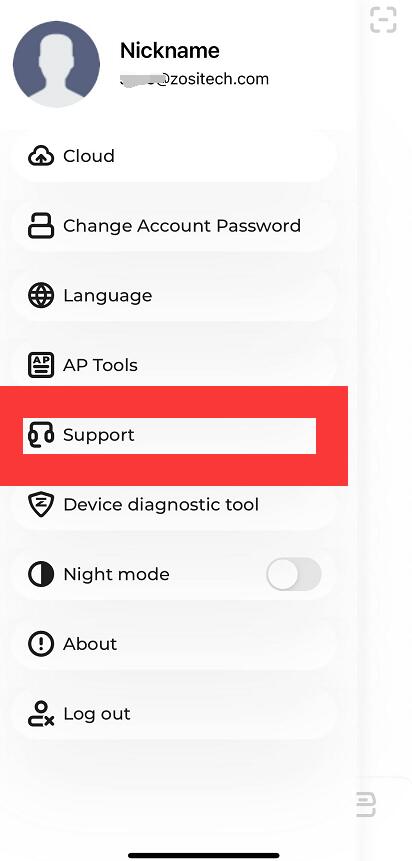

Comments
0 comments
Please sign in to leave a comment.